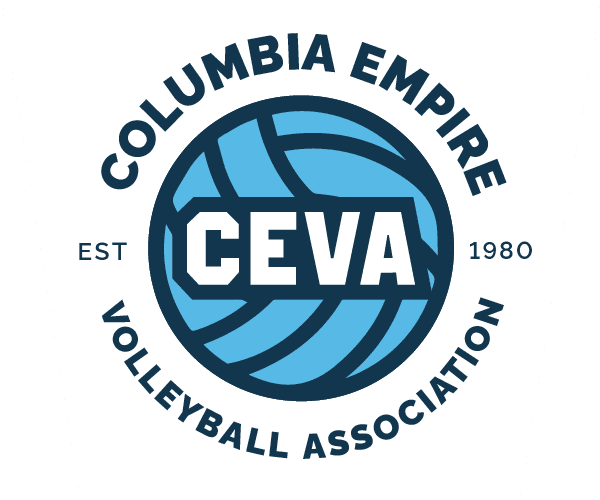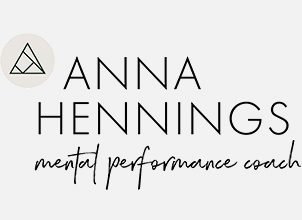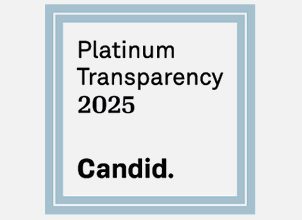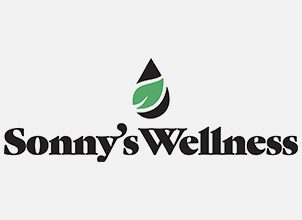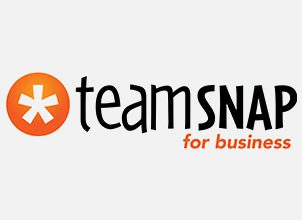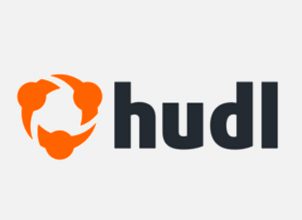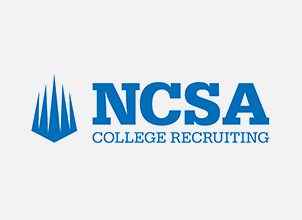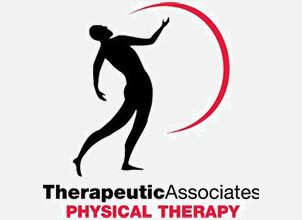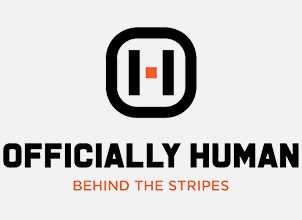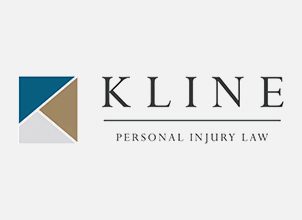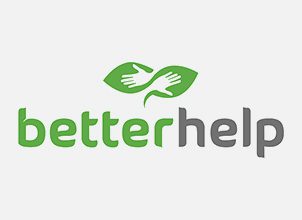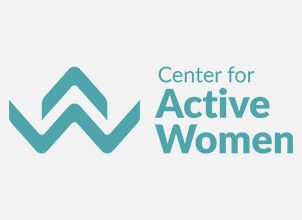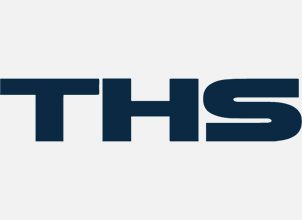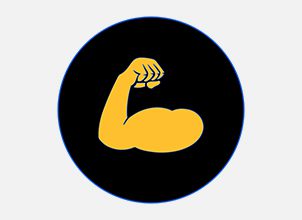Use the step-by-step resources below to navigate through your SportsEngine (“SE”) and Advanced Event Systems (“AES”) accounts. Still have questions or need help? Contact our office and we’ll be glad to help.
SportsEngine
| Purchase a membership in SportsEngine | Visit CEVA’s Membership Site |
| Log into your SportsEngine account | Log into SportsEngine here |
| How to find your USAV membership number | Step-By-Step Tutorial |
| How to update your own profile information in SportsEngine (e-mail, name, etc.) | Step-By-Step Tutorial |
| How to access a membership card in SportsEngine | Step-By-Step Tutorial |
| How to complete Safesport & Background Screens in SportsEngine | Step-By-Step Tutorial |
| How to print official rosters in SportsEngine | Step-By-Step Tutorial |
| How to send a public club assignment from a club to members in SportsEngine | Step-By-Step Tutorial |
| How to send a direct club assignment to a single member in SportsEngine | Step-By-Step Tutorial |
| How to create a new season & add teams in a SportsEngine Club HQ | Step-By-Step Tutorial |
| How to create rosters, add jersey numbers, and share teams in SportsEngine | Step-By-Step Tutorial |
| How to add an administrator in your SportsEngine Club HQ | Step-By-Step Tutorial |
| How to add people to your SE directory, build groups, and purchase memberships on behalf of a club member | Step-By-Step Tutorial |
| Club administrator SportsEngine playbook | Click Here |
| Club administrator SportsEngine help videos | Click Here |
USAV Academy
| How to access USAV Academy from your SportsEngine account | Step-By-Step Tutorial |
| How to access USAV Academy from your SportsEngine “Household” | Step-By-Step Tutorial |
Advanced Event Systems (AES)
| Log into your AES account (using your SportsEngine credentials) | Log into AES here |
| How to register teams for an event in AES (via the AES website) | Step-By-Step Tutorial |
| How to register teams for an event in AES (via the club’s account) | Step-By-Step Tutorial |
| How to pay for an event in AES (once moved to OK to Pay) | Step-By-Step Tutorial |
| How to import player & coach data into your AES club account | Step-By-Step Tutorial |
| How to integrate your AES account with SportsEngine | Step-By-Step Tutorial |
| How to import teams into your AES account and pair them with SE Note – team name “ERVA 16-1” is used as an example in this tutorial | Step-By-Step Tutorial |